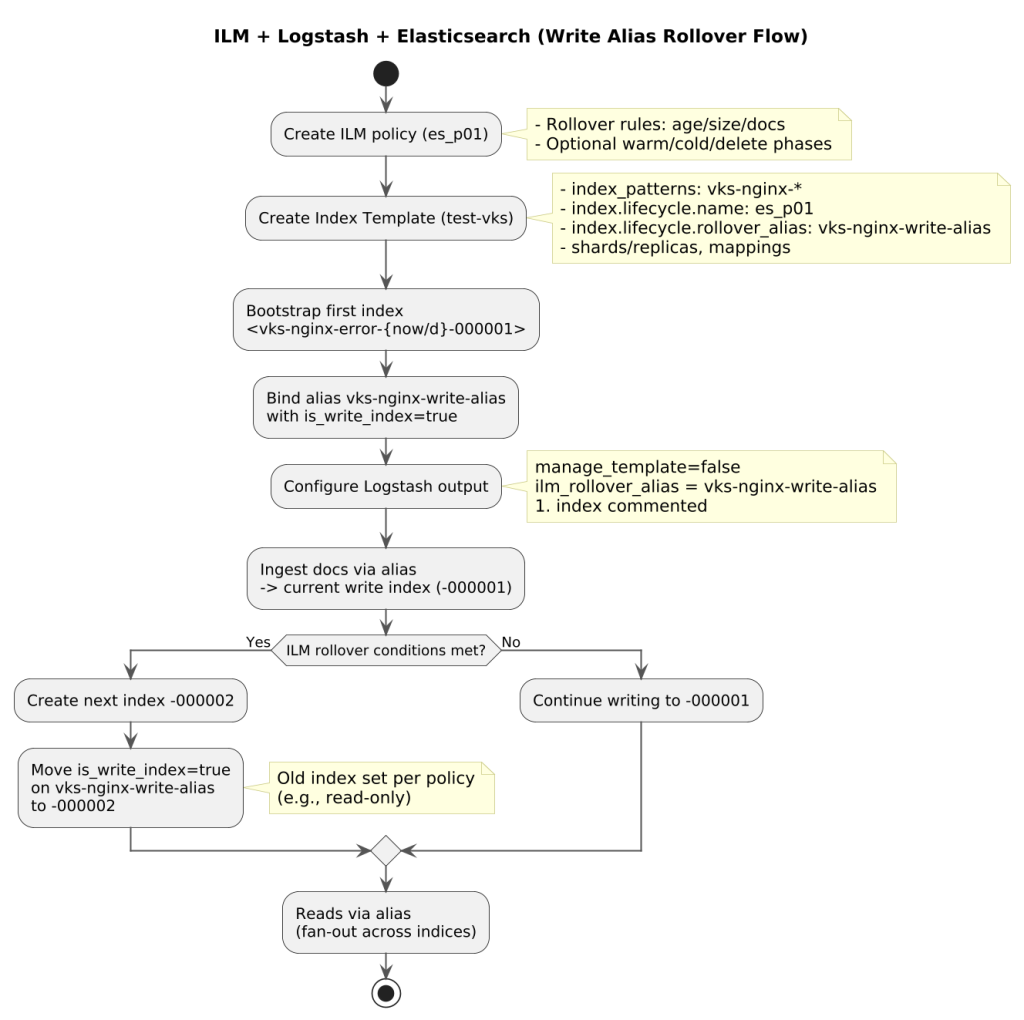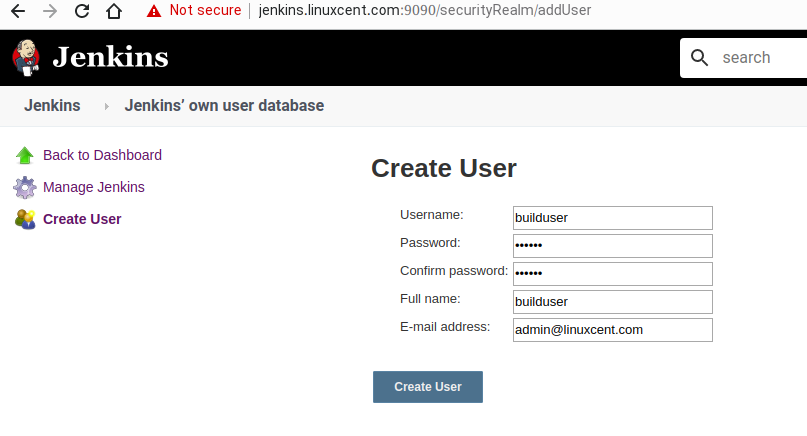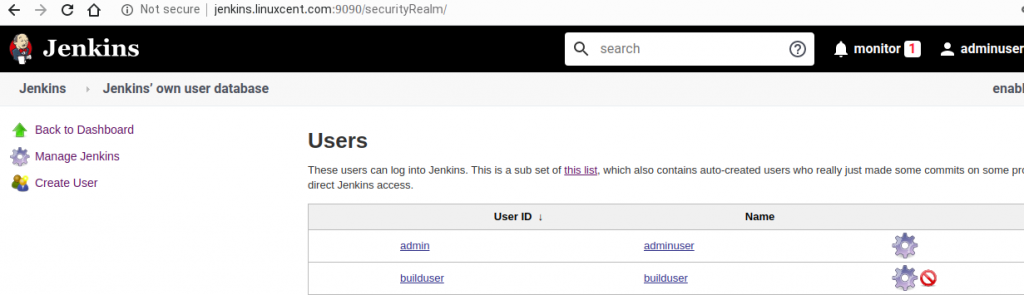The docker networking comprises of a overlay network and enabled communication with the outside resources using it.
There are following main types of built in connectivity networking drivers namely the bridged, host, macvlan, overlay network and the null driver with no network.
The docker container networking Model CNM architecture manages the networking for Docker container.
IPAM which stands for the IP address management works in a single docker node, and aids in Enabling the network connectivity among the doccker containers. Its primary responsibility is to allocate the IP address space for the subnets, allocation of the IP addresses to the endpoints and the network etc,.
The networking in docker is essentially an isolated sandbox environment, The isolation of the networking resources is possible by the namespaces
The overlay network enables the communication enabled the network spanning across many docker nodes on an environment like the Docker swarm network, The same networking logic is evident in a bridge networking but it is ony limited to a single docker host unlike the overlay network.
Here’s the output snippet from the docker info command; Listing the available network drivers.
# docker info
Plugins:
Volume: local
Network: bridge host macvlan null overlay
The container networking enables connectivity inbetween the docker containers and also the host machine to docker container and vice-versa.
Listing the default networks in docker:
[vamshi@node01 nginx]$ docker network ls
NETWORK ID NAME DRIVER SCOPE
68b2ffd36e8f bridge bridge local
c1aca4c87a2b host host local
d5e48683def8 none null local
When a container is created by default it connects to the bridge network unless an extra arguments are specified.
When you install the docker by default a docker0 virtual interface is created which behaves as a bridge between the docker containers and the host system.
[vamshi@node01 nginx]$ brctl show
bridge name bridge id STP enabled interfaces
docker0 8000.0242654b42ef no
For brctl command we need to Install the bridge-util package.
We now examine the docker networks with docker network inspect.
Inspecting the various docker networks:
Inspecting the bridge network:
The bridge networking enables the network connectivity over the dockers in a single docker server host.
[vamshi@node01 nginx]$ docker network inspect bridge
[
{
"Name": "bridge",
"Id": "68b2ffd36e8fcdc0c3b170dfdbdbc93bb58351d1b2c011abc80709928463f809",
"Created": "2020-05-23T10:28:27.206979057Z",
"Scope": "local",
"Driver": "bridge",
"EnableIPv6": false,
"IPAM": {
"Driver": "default",
"Options": null,
"Config": [
{
"Subnet": "172.17.0.0/16",
"Gateway": "172.17.0.1"
}
]
},
"Internal": false,
"Attachable": false,
"Containers": {},
"Options": {
"com.docker.network.bridge.default_bridge": "true",
"com.docker.network.bridge.enable_icc": "true",
"com.docker.network.bridge.enable_ip_masquerade": "true",
"com.docker.network.bridge.host_binding_ipv4": "0.0.0.0",
"com.docker.network.bridge.name": "docker0",
"com.docker.network.driver.mtu": "1500"
},
"Labels": {}
}
]
This bridge is shown with the ip addr command as follows:
# ip addr show docker0
docker0: <NO-CARRIER,BROADCAST,MULTICAST,UP> mtu 1500 qdisc noqueue state DOWN group default
link/ether 02:42:65:4b:42:ef brd ff:ff:ff:ff:ff:ff
inet 172.17.0.1/16 scope global docker0
valid_lft forever preferred_lft forever
inet6 fe80::42:65ff:fe4b:42ef/64 scope link
valid_lft forever preferred_lft forever
Inspecting the host network.
[vamshi@node01 ~]$ docker network inspect host
[
{
"Name": "host",
"Id": "c1aca4c87a2b3e7db4661e0cdedc97245cd5dfdc8aa2c9e6fa4ff1d5ecf9f3c1",
"Created": "2019-05-16T18:46:19.485377974Z",
"Scope": "local",
"Driver": "host",
"EnableIPv6": false,
"IPAM": {
"Driver": "default",
"Options": null,
"Config": []
},
"Internal": false,
"Attachable": false,
"Containers": {},
"Options": {},
"Labels": {}
}
]
Inspecting the null driver network
[vamshi@node01 ~]$ docker network inspect none
[
{
"Name": "none",
"Id": "d5e48683def80b2e739b3be95e58fb11abc580ce29a33ba0df679a7a3972f532",
"Created": "2019-05-16T18:46:19.477155061Z",
"Scope": "local",
"Driver": "null",
"EnableIPv6": false,
"IPAM": {
"Driver": "default",
"Options": null,
"Config": []
},
"Internal": false,
"Attachable": false,
"Containers": {},
"Options": {},
"Labels": {}
}
]
The following are special networking architectures to span across multihost docker servers enabling network connectivity among the docker containers.
1.Overlay network
2 macvlan network.
Let us inspect the multi host networking:
The core components of the docker interhost network consists of
Inspecting the overlay network:
[vamshi@docker-master ~]$ docker network inspect overlay-linuxcent
[
{
"Name": "overlay-linuxcent",
"Id": "qz5ucx9hthyva53cydei0y8yv",
"Created": "2020-05-25T13:22:35.087032198Z",
"Scope": "swarm",
"Driver": "overlay",
"EnableIPv6": false,
"IPAM": {
"Driver": "default",
"Options": null,
"Config": [
{
"Subnet": "10.255.0.0/16",
"Gateway": "10.255.0.1"
}
]
},
"Internal": false,
"Attachable": false,
"Containers": {
"ingress-sbox": {
"Name": "overlay-linuxcent-endpoint",
"EndpointID": "165beb97b22c2857e3637119016ef88e462a05d3b3251c4f66aa0fc9176cfe67",
"MacAddress": "02:42:0a:ff:00:03",
"IPv4Address": "10.255.0.3/16",
"IPv6Address": ""
}
},
"Options": {
"com.docker.network.driver.overlay.vxlanid_list": "4096"
},
"Labels": {},
"Peers": [
{
"Name": "node01.linuxcent.com-95ad856b6f56",
"IP": "10.100.0.20"
}
]
}
]
The endpoint is the Virtual IP addressing that routes the traffic to the respective containers running on individual docker nodes.
Inspecting the macvlan network:
vamshi@docker-master ~]$ docker network inspect macvlan-linuxcent
[
{
"Name": "macvlan-linuxcent",
"Id": "99c6a20bd4029ce5a37139c6e6792ec4f8a075c94b5f3e71efc32d92d41f3f89",
"Created": "2020-05-25T14:20:00.655299409Z",
"Scope": "local",
"Driver": "macvlan",
"EnableIPv6": false,
"IPAM": {
"Driver": "default",
"Options": {},
"Config": [
{
"Subnet": "172.20.0.0/16",
"Gateway": "172.20.0.1"
}
]
},
"Internal": false,
"Attachable": false,
"Containers": {},
"Options": {},
"Labels": {}
}
]
What is Docker networking?
Docker networking is primarily used to establish communication between Docker containers and the outside world via the host machine where the Docker daemon is running. … You can run hundreds of containers on a single-node Docker host, so it’s required that the host can support networking at this scale.
How does networking work with Docker?
Docker secures the network by managing rules that block connectivity between different Docker networks. Behind the scenes, the Docker Engine creates the necessary Linux bridges, internal interfaces, iptables rules, and host routes to make this connectivity possible.
How do I connect to a Docker network?
Connect a container to a network when it starts
You can also use the docker run –network= option to start a container and immediately connect it to a network.
Can a Docker container have multiple networks?
You can create multiple networks with Docker and add containers to one or more networks. Containers can communicate within networks but not across networks. A container with attachments to multiple networks can connect with all of the containers on all of those networks.
Why is docker network needed?
Some of the major benefits of using Docker Networking are: They share a single operating system and maintain containers in an isolated environment. It requires fewer OS instances to run the workload. It helps in the fast delivery of software.
What are the types of docker networks?
There are three common Docker network types – bridge networks, used within a single host, overlay networks, for multi-host communication, and macvlan networks which are used to connect Docker containers directly to host network interfaces.
How do I ping a Docker container?
Ping the IP address of the container from the shell prompt of your Docker host by running ping -c5 . Remember to use the IP of the container in your environment. The replies above show that the Docker host can ping the container over the bridge network.
What does Docker network create do?
When you install Docker Engine it creates a bridge network automatically. This network corresponds to the docker0 bridge that Engine has traditionally relied on. When you launch a new container with docker run it automatically connects to this bridge network.
Does Docker offer support for IPv6?
Before you can use IPv6 in Docker containers or swarm services, you need to enable IPv6 support in the Docker daemon. Afterward, you can choose to use either IPv4 or IPv6 (or both) with any container, service, or network. Note: IPv6 networking is only supported on Docker daemons running on Linux hosts.
How do I run a docker on a local network?
This article discusses four ways to make a Docker container appear on a local network.
…
- Using NAT
- It will create a veth interface pair.
- Connect one end to the docker0 bridge.
- Place the other inside the container namespace as eth0 .
- Assign an ip address from the network used by the docker0 bridge.
Can a docker container have its own ip address?
The answer is: you can configure it. Create the container with –network host and it will use the host ip.